Super Platformer
The game is written in Java on top of LibGDX framework. Levels were designed using Tile Map
Editor
Inside the ZIP
- 4 eclipse projects
SuperPlatformer
this is the main projects, all game logics are here
SuperPlatformer-Desktop
desktop launcher, the game can be run as Java Application
SuperPlatformer-Android
The android projects, everything regarding Android goes here
google-play-services_lib
Google library for Admob
- Source graphics in SVG format
All graphics on vector format, Created using Inkscape
How To Setup
Requirement
- Eclipse with ADT installed
Steps
- Copy the 4 eclipse projects into a temporary location
- Run your Eclipse
- Import them with these 2 steps
Step 1
• File → Import → General / Existing Projects into Workspace
• Select your temporary folder
• select SuperPlatformer and SuperPlatformer-Desktop only
• tick copy projects into workspace
• Finish
Step 2
• File → Import → General / Existing Android code into Workspace
• Select your temporary folder
• select SuperPlatfomer-Android and google-play-services_lib only
• tick copy projects into workspace
• Finish
- After all 4 projects are imported, Clean all the 4 projects (Project → Clean) make sure that there
is no error.
Test
- Rightclick on SuperPlatformer-Desktop/src/(Default package)/SuperPlatformerDesktop.java
- Run as Java Application
- If the game launched, congratulation... you have successfully setup the projects on your system
Admob Banner Edit the res/values/strings.xml under Android project, change the admob id with your id
Modification
Game Code
All the game logic is under project SuperPlatformer. However code that regarding Android is under
SuperPlatformer-Android. For example loading, hiding and showing ads are in that project.
Assets
Sounds and fonts
Sound and fonts are located under Android projects, go to assets folder. There are fonts and sounds
folder. Replace anything you want to change. But please take a note, many texts in the game are
images, You may also change the image text. Follow the next steps.
Images
The game is using pack images, it means many images packed into a large image. The GPU will
work faster using this technique.
See the packed images under folder assets/images in Android project.
To change that packed image, follow these steps
1. Using file explorer, open SuperPlatformer/raw_images
2. That folder contains all individual images before it will be packed
3. Replace the image with your new image (png)
4. Run “packer.java” in
SuperPlatformer/src/com.boontaran.games.superplatformer/Packer.java
5. Check the pack images under Android project
6. If your new images are added into the pack, congratulation, you have successfully pack the
images
7. Refresh the desktop project and launch the desktop game, the game should using the new
images now
8. Attention!!.. if you intend to change the project name, you must edit the Packer.java to point
the new location
TexturePacker.process(settings, "raw_images", "../SuperPlatformerAndroid/assets/images",
"pack");
Edit The Level
Level was designed using Tiled Map Editor, you can get it for free at http://www.mapeditor.org/
Open the TMX files under Android project in folder assets/tiled
Each TMX consists of some layers, there are Object layer and Tile layer.
Tile Layer is where the you design the level view, while Object layer is represent the game objects
Here is the Object layer naming :
Note : All object in object layers are a rectangle object
fixed
The object will be converted to the fix platform where the player and enemy walk
brick
The object will be converted to brick that can be destroyed by hero
entity
Here is the all game item, hero, enemy, coin, flag, etc....
The objects classified by the name
Before perform any editing, I suggest to play around with this program to make it familiar.
If you found an error after modify the TMX here is checklist to troubleshot
- Make sure you put the object (rectangle) into the correct layer.
- The fixed objects can overlap each other, but entity and brick should not
To edit the tile, replace the tiled1.png with your png, it should be 64x64 grid
Add New Level
Here is the steps if you want to make a new level and insert it into the game
1. Create a new TMX file, name it level5.tmx
2. Make sure you have add 'hero' object and 'flag' object in entity layer
3. Goto eclipse, right click on
SuperPlatformer/src/com.boontaran.games.superplatformer.levels
4. Select “new → class”
5. Name it Level6 extend Level class, see the other Level class for the example
6.
7. Open LevelMap.java to register the level icon
(SuperPlatformer/src/com.boontaran.games.superplatformer.screens/LevelMap.java)
8. Go to line ~45 , I have put instruction there
9. Open SuperPlatformer.java
(SuperPlatformer/src/com.boontaran.games.superplatformer/SuperPlatformer.java)
10. Go to line 190, I have put instruction how to register the new level.
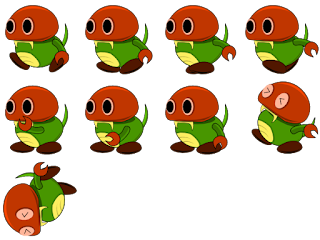

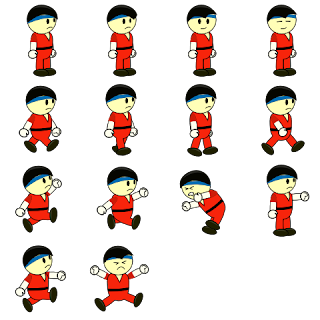
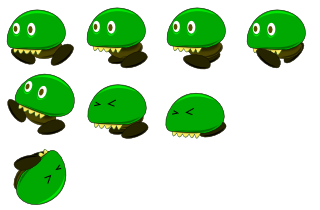
Happy Developer
Thanks you





No comments:
Post a Comment